
How to Easily Retrieve Your Wi-Fi Password
For anyone living in the greater Hampton Roads area, maintaining a reliable home internet connection is crucial, especially as smart home devices become integral to enhancing our everyday lives. But what happens when you forget your Wi-Fi password? Fortunately, it’s not a lost cause. Many devices save your Wi-Fi credentials, allowing for straightforward password recovery. This guide outlines how homeowners can easily retrieve their forgotten Wi-Fi passwords across various devices.
Understanding Why Wi-Fi Passwords Are Easily Forgotten
In the digital age, many of us often enter our Wi-Fi passwords once and forget them, depending instead on our devices to remember them. This can become a headache when setting up new equipment or providing access to guests. Often, routers come shipped with a default password, usually noted on a sticker. However, if you’ve made changes for security reasons or can’t find this sticker, similar situations may lead to frustration. Fortunately, both Windows and Mac devices provide built-in tools that can help you recover those lost password.
Quick Recovery Methods for Windows Users
For homeowners utilizing Windows devices, the steps to recover a Wi-Fi password are quite simple. If your computer has been connected to the Wi-Fi network previously, follow these steps to uncover the password:
Open the Control Panel and select "Network and Internet."
Click on "Network and Sharing Center."
Once there, select your active Wi-Fi connection and choose "Wireless Properties."
Navigating to the Security tab, check the box labeled "Show characters" to display your Wi-Fi password.
If you need the password for an older network, accessing the command prompt is an effective route:
Right-click the Windows icon and select "Windows Terminal (Admin)."
Type
netsh wlan show profileand press Enter to list all profiles.To see a specific password, input
netsh wlan show profile "NetworkName" key=clear, replacing "NetworkName" with the desired Wi-Fi network. Your password will be available under Security settings labeled Key Content.
Simple Steps for Mac Users
For Mac users, the process is equally straightforward thanks to a built-in feature known as Keychain Access, which stores all Wi-Fi passwords securely:
Open Spotlight Search and type "Keychain Access."
In Keychain Access, navigate to "System" and then select "Passwords."
Locate your Wi-Fi network, double-click it, and check "Show password."
Authenticate with your Mac login credentials to view the password.
Incorporating Password Recovery into Your Home Tech Strategy
Recovering your Wi-Fi password isn’t just about accessing the internet; it serves as a foundational element for your home tech ecosystem. As smart home devices, including smart thermostats and musical systems, become part of daily living, understanding how to manage connectivity is essential. Losing a Wi-Fi password can disrupt your smart home functionalities—blocking communication between devices or cutting off automated processes.
Why This Matters to Hampton Roads Residents
In a region where smart home automation trends are on the rise, being equipped with simple troubleshooting skills can optimize living conditions and connectivity, thereby improving energy efficiency and comfort levels. Whether you live in Virginia Beach or Newport News, ensuring your tech devices work smoothly is crucial.
As smart home innovations continue to roll out, such as smart security cameras and eco-friendly home tech, keeping your network running smoothly becomes even more paramount. If you also need recommendations for the best smart home services and professionals in your area, reach out to our networks today!
 Add Row
Add Row  Add
Add 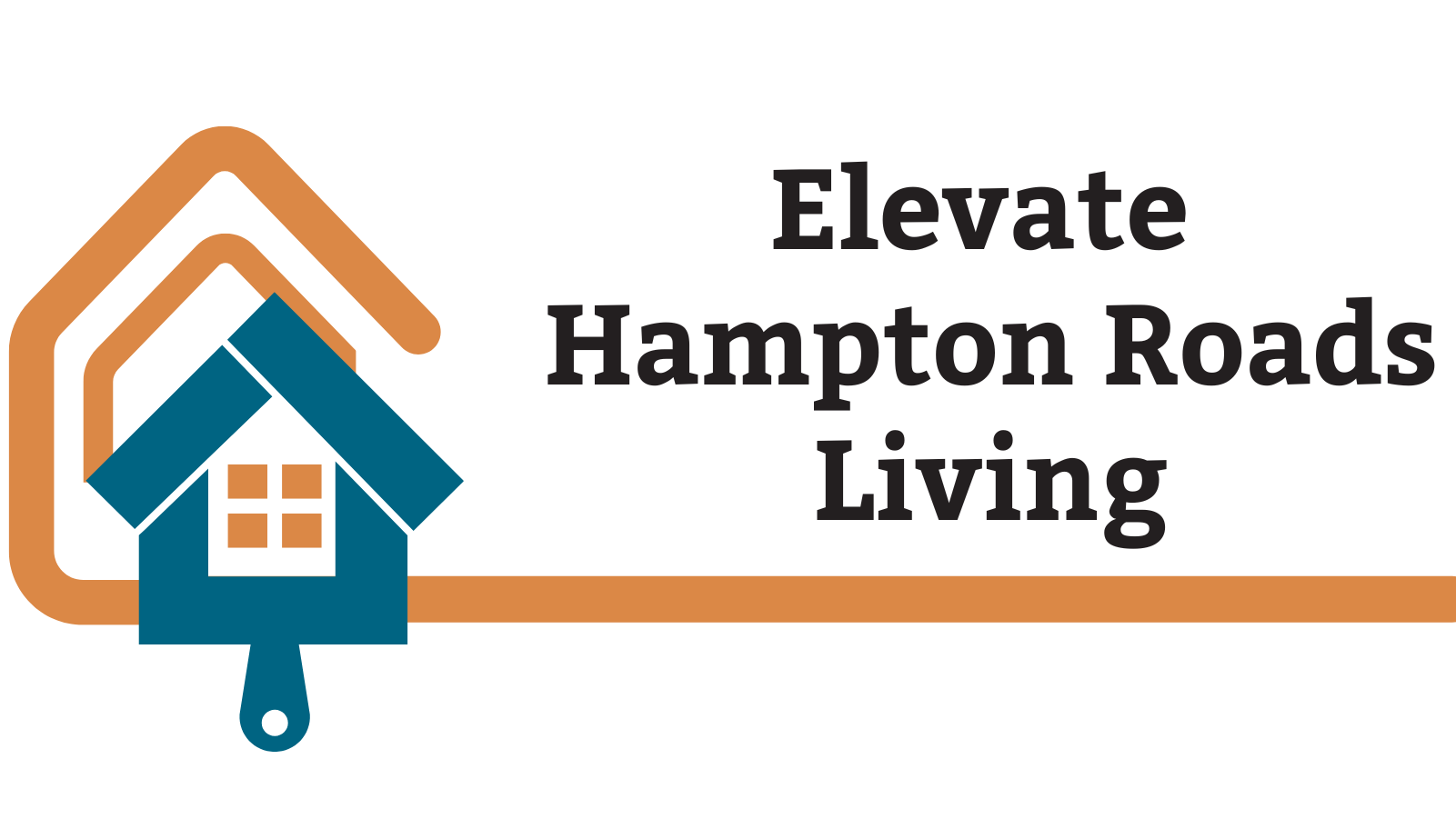



Write A Comment